
Nikon D800 Offers extra high resolution, features for Professional Photographic, and of course a high cost. In a summery, D800 is built for toda’s multimedia photographer includes a groundbreaking 36.3MP FX-format CMOS sensor, Full HD 1080p video at 30/25/24p with stereo sound, class leading ISO range of 100-6400, expandable to 25,600, 4 fps burst rate and Advanced Scene Recognition System with 91,000-pixel RGB sensor.
As one the hottest DSLRs in the market, the Nikon D800 is great for us to take high quality images and record vivid full HD videos. However, when you attempt to import Nikon D800 videos to Final Cut Pro 7 or FCP 7 for some editing, you may encountered many problems, like import it slowly, and couldn't edit videos smoothly. The reason that you can't edit Nikon D800 .mov files in FCP is simple:
the Nikon DSLR uses the sophisticated H.264 compression method for recording video files to the camera’s memory card. This is an ideal file type for video capture in an SLR camera, delivering relatively compact file sizes with image quality noticeably superior to alternate video compressions (such as Motion JPEG). However, the H.264 compression format requires that files be transcoded into a format better suited to editing, effects, and color grading; this would usually be Apple ProRes codec, which ensures maximum editing quality and efficiency when working with Final Cut Pro 7 or FCP X.
So, the best method is to convert Nikon MOV to ProRes before loading Nikon D800 MOV to FCP 7 or FCP X. For this purpose, this article mainly shows you how to transcode Nikon D800 footage to ProRes 422 in details.
First of all, free download Brorsoft Video Converter for Mac, a top Mac Nikon H.264 MOV Conveter. It supports transcoding all Nikon 1080p MOV files to Apple ProRes 422 so that you can easily import the Nikon H.264 recordings to Final Cut Pro X, FCP 6, FCP 7 for further editing on Mac. This This will help you import the file correctly and saving the rendering time.
Convert/Import Nikon D800 videos to Final Cut Pro for smoothly editing on Mac
Step 1: Load D800 footage to the software
Install and launch Nikon Video Converter for Mac, and then click "Add" button to browse to Nikon MOV footage either from cam HDD or SD card or drag the footage from your D800 camera to the program.
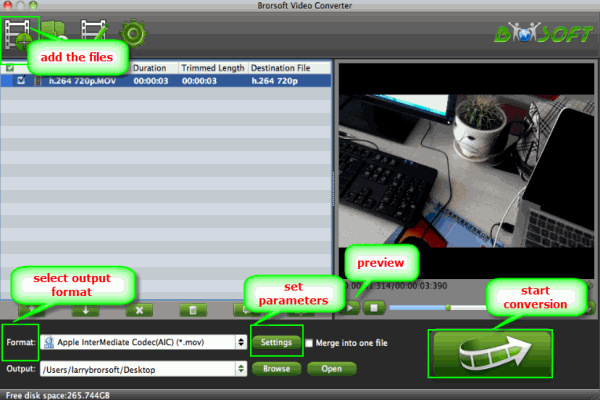
Step 2: Select output format
Click on "Format" bar set an Apple ProRes format. You are advised to "Follow Final Cut Pro" template and choose "Apple ProRes 422 (*.mov)". If you prefer smaller file size, choose "Apple ProRes 422 (LT) (*.mov)" instead. The "Apple ProRes 422 (Proxy) (*.mov)" format offers file size at SD levels and is recommended for 480i/p and 576i/p shootings.
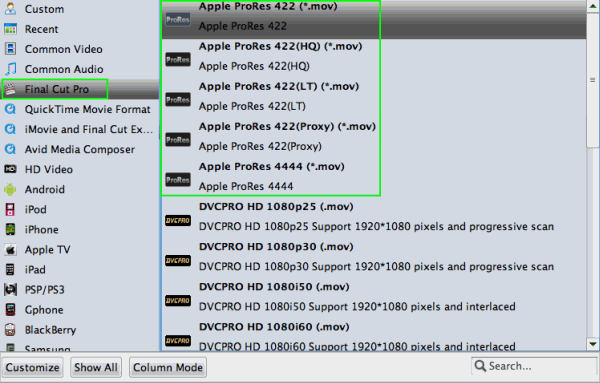
Tip: If you are a FCP 6 or former version user, you only can choose ProRes 422 and ProRes 422 HQ as the output format.
Step 3: Choose proper parameters in Settings
Click the "Settings" button and customize proper video/ audio parameters if necessary. E.g. Set video size to 1920*1080 or set smaller bitrate to further cut down export file size. You may skip this step as well.
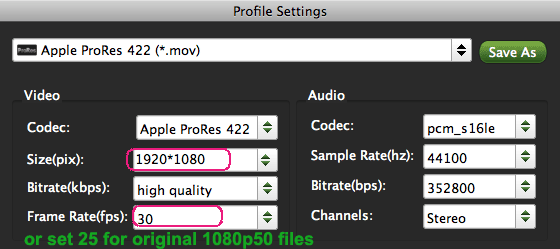
Step 4: Start converting Nikon MOV to ProRes codec
Click "Convert" to start encoding Nikon D800 MOV to Apple ProRes 422 codec for Final Cut Pro X or FCP 7. The conversion process may take long time but it will not bother to render in FCP. After conversion just click the "Open" button to locate converted Nikon D800 footage for FCP post-production.
Additional Tips:
1. If you are also a FCP X user, before you try to do the conversion, don’t forget to make sure that you have installed the Apple ProRes Codec manually since the FCP X asks users to install it by themselves.
2. If you want to edit Nikon D800 mov in iMovie or Final Cut Express, you just need to choose the “iMovie and Final Cut Express -> Apple InterMediate Codec (AIC) (*.mov)" in the second step.
3. If you want to batch conversion, the professional iMedia Converter for Mac is the best choice for you.
See Also:
Nikon MOV files and Premiere Pro Workflow
Nikon D5200 and iMovie Workflow
This comment has been removed by the author.
ReplyDeleteif you get the nikon d5 2016, you can also refer to this guide to finish the 4k to prores conversion:
ReplyDeletehttp://opening-files-in-devices.blogspot.com/2016/01/nikon-d5-import-to-fcp-7-edit-nikon-d5.html
With ProSlideshow Secluded from Pixel Film Studios making a slideshow has never been so fun and simple to do. Clients can choose from a course of action of adapted layouts alongside simple to utilize advances. With ProSlideshow: Particular every client has finish control over each layer's position, surface overlay, scale, and all the more all inside FCPX Effects
ReplyDelete