
The Canon C300 camera has two CF cards slots and records in 50 Mbps 422 8-bit MPEG2 compression. Video can be recorded to either card, or both at the same time for redundant recording. Video resolutions and frame rates include 1920×1080 at 23.98p, 29.97p and 59.94i fps. Additionally, a true 24p mode is available for those doing film outputs. In 1280×720 mode, frame rates from 1-60p are also available for slow motion. However, when you tried to import Canon C300 footage to Avid Media Composer for further editing, you will find Avid MC does not work well with Canon C300 1080p/60i or 720/60p MXF videos. Fortunately, there is an easy way to fix this issue. Below, I outline how to ingest footage onto a hard drive, and how to import into Avid Media Composer.
To make Canon C300 MXF files compatible with Avid Media Composer on Mac, the easy workaround is to convert MXF to a more editing-friendly format, such a Avid's DNxHD. First you need to download Brorsoft MXF Converter for Mac, a powerful high quality MXF Converter, editor. I like the batch processing and joining of multiple mxf videos into one file. The editing feature to trim the recorded videos is great, as I can control the content for conversion. The program is capable of converting Canon XF as well as Sony XDCAM and Panasonic P2 MXF to DNxHD, MPEG-2, Apple ProRes, AIC, etc on Mac OS X for smoothly importing and editing in various non-linear editing systems (NLE), including Avid Media Composer 5.5/6.0/6.5, Adobe Premiere Pro, Final Cut Pro, iMovie and more. If you're using a Windows PC, please turn to its equivalent Windows version - MXF Converter. Below is the workflow of Canon C300 MXF to DNxHD MOV conversion.
Guide: Transcoding Canon C300 MXF to DNxHD MOV for Avid Media Composer
Step 1: Import C300 footage to the Mac MXF file Converter
Connect Canon MXF camcorder to iMac with USB 2.0 cable, run the Canon MXF Video Converter for Mac, and then click the “Add” button to load .mxf videos. This Canon MXF Video Convetrer can convert Canon C300 mxf export lossless compression video/audio compatible with Avid Media Composer on Mac.
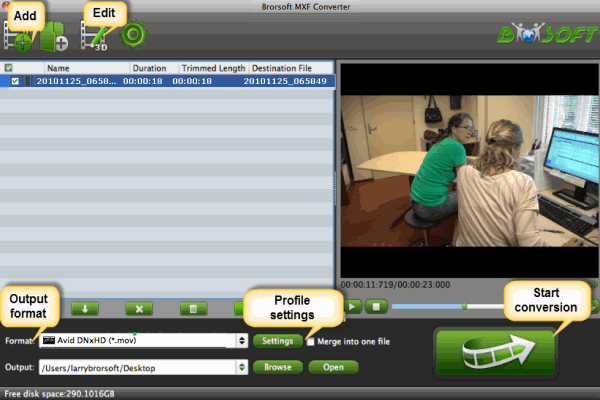
Step 2. Set Avid DNxHD MOV as output format.
Click on "Format", and select output format from the drop-down list. Follow "Avid Media Composer" > Avid DHxHD (*.mov)”.

Step 3. Adjust video resolution, bit rate, frame rate, etc.
Click "Settings" button if you’d like to customize advanced audio and video parameters like Video Codec, aspect ratio, bit rate, frame rate, Audio codec, sample rate, audio channels.
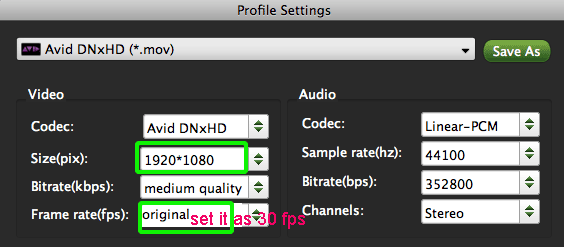
Step 4: Start converting C300 MXF to Avid Media Composer
Click "Convert" button and the Canon C300 footage will be converted to Avid DNxHD MOV immediately. Soon after the conversion, just click “Open” button to get the generated files for edit in Avid Media Composer perfectly.
See Also:
How to Import Canon C300 MXF files to Final Cut Pro
How to ingest Canon MXF clips into Adobe Premiere Pro
How to Convert Canon MXF files to work on Pinnacle Studio
Converting Canon MXF files for iMovie
Avdshare Video Converter can Convert all Canon EOS M5 recorded MP4 videos to iMovie favorite MOV or to FCP favorite Apple ProRes codecs or to Sony Vegas, Adobe Premiere, Windows Movie Maker, etc.
ReplyDeletehttps://www.avdshare.com/canon-eos-m5-mp4-to-imovie-converter