
As the the world's first true 1080P HD and best selling wearable camera, the Gopro HD hero series including Helmet hero, motorsports hero, Surf hero, Hero Naked and Hero 960 is always being used to record sporting and other outdoor activities.
The GoPro HD records in MPEG-4 and outputs its files as .MP4 files (the container). Currently, the .mp4 file type produced by the GoPro HD cameras is not supported by Apple's Final Cut Pro 7 software. The file type is a compressed output format and not an ideal editing format. Therefore you may have problems when importing GoPro HD footage in Final Cut Pro 7, either stretched and distorted or requires constant rendering. To get Final Cut Pro 7 working with GoPro video files beautifully, the easy workaround is to convert GoPro MP4 to Apple ProRes encoded .MOV files, which ensures maximum editing quality and efficiency when working with FCP 7 and FCP X.
To convert your GoPro camera files to ProRes you must use 3rd party software such as Brorsoft Video Converter for Mac.
The program is an easy-to-use yet all-in-one video conversion app which can be used as a GoPro camera video converer under OS X Leopard (10.5), Snow Leopard (10.6), Lion (10.7), Mountain Lion (10.8). It is free, clean and safe to install and use. With it, you can effortlessly transcode GoPro MP4 files to ProRes, DNxHD, Apple Intermediate Codec etc. codecs for using in Final Cut Pro, Avid, iMovie/FCE, Premiere Pro and more NLE's with best results. Below is step-by-step tutorial to edit your GoPro files in FCP 7.
Converting GoPro HD MP4 footage to ProRes 422 codec for Final Cut Pro 7
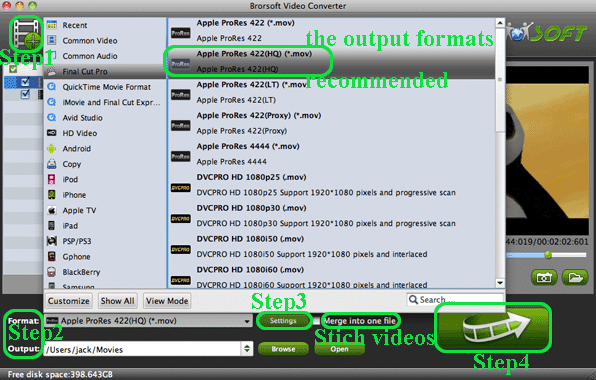
Step 1: Download, install and launch the Mac HD video covnerter, click "Add" or "Add From Folder" to load your GoPro HD footage.
Step 2: Click the format bar, and move mouse cursor to "Final Cut Pro > Apple ProRes 422 (*.mov)" as output format.
Step 3: Click "Convert" button to start GoPro MP4 to ProRes 422 MOV conversion.
Some helpful features of the GoPro HD video converter for Mac:
1. Settings- click to set video resolution(1920×1080/1440×1080/1280×720/720×480), bitrate(from 1Mbps to 20Mbps), frame rate (24p/30p)
2. Editor (next to "Add" icon)- click to set deinterlace, denoise, mute, volume up, trim, crop, etc.
As soon as the encoding process finished, you can get the final output Apple ProRes files via clicking "Open" button effortlessly. The transcoded files now are ready for editing in Final Cut Pro 7.
Additional Tips:
1. If you are also a FCP X user, before you try to do the conversion, don't forget to make sure that you have installed the Apple ProRes Codec manually since the FCP X asks users to install it by themselves.
2. If you want to edit GoPro video in iMovie, you just need to choose the "iMovie and Final Cut Express -> Apple InterMediate Codec (AIC) (*.mov)" in the second step; For Avid Media Composer, choose "Avid Media Composer > Avid DNxHD(*.mov)" as output; For Adobe Premiere Pro or Vegas Pro, choose Adobe Premiere/Sony Vegas> MPEG-2(*.mpg) as output.
Quick-Start Guides
GoPro and Avid MC workflow | GoPro to Premiere Workflow | GoPro files and iMovie 11 | GoPro MP4 in Pinnacle Studio | GoPro footage editing with Windows Movie Maker
You may try use Avdshare Video Converter to Solution to 'Can not Import Canon EOS M5 MP4 Video to iMovie'.
ReplyDeleteHere is he easy guide
https://www.avdshare.com/canon-eos-m5-mp4-to-imovie-converter
iDealshare VideoGo also helps to convert GoPro MP4 files or other videos to Apple ProRes 422 or 4444. Here is the easy guide https://www.idealshare.net/video-converter/gopro-video-converter-to-mp4-prores-mov-avi-wmv-mpg.html
ReplyDeletei recommend to use Avdshare Video Converter to convert GoPro MP4 to ProRes codec. https://www.avdshare.com/mp4-to-prores-converter-for-mac-windows
ReplyDelete